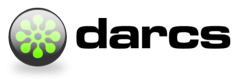Windows
Building Darcs under Windows
with stack
The following seems to work:
stack build --flag darcs:-curlThe simple way
To get working Haskell under Windows, you should use the Haskell Platform. From there, just open a cmd.exe window and type cabal update and cabal install darcs -f-curl.
Development
To run the functional tests bundled with darcs (which is quite essential if you want to work on darcs itself), you need at least MSYS. It comes with an easy-to-use installer. (You should find it under MSYS Base System, Current Release, MSYS-<version>.exe.)
Building with cURL
[FIXME this process needs to be checked]
You may get better http performance if you build and install darcs with cURL support. However, doing this is much harder than the above. Also, installing this stuff is probably easier as an administrator (msys, at least). You need bash and a C compiler:
MSYS/MinGW - a minimal GNU tools for Windows
- Download and run MSYS-1.0.10.exe (current) as admin - installing this will give you the basic tools, like tar.
- Download and run msysDTK-1.0.1.exe (current) as admin
- Setup your fstab
cp /etc/fstab.sample /etc/fstab # Close your MSYS window- Create an easy-to-type location for your stuff
mkdir /tmp/dstuff
cd /tmp/dstuff
mkdir mingw
mkdir msys- Download MinGW using the easy installer. I think I did the full install. Alternatively, grab these packages and put them in
/tmp/dstuff/mingw: - mingw-runtime-3.9.tar.gz (current)
- gcc core 3.4.5 (candidate) - other versions may work
- binutils-2.16.91-20060119-1.tar.gz (candidate) - has to be this
- version
- w32api-3.6.tar.gz (current)
- Untar all your packages. In MSYS:
mkdir /mingw
cd /mingw
for f in /tmp/dstuff/mingw/*.tar.gz; do tar xzf $f; done
cd /
for f in /tmp/dstuff/msys/*.tar.bz2; do tar -x --overwrite -j -f $f; done- Create some handy directories:
mkdir /usr/src
mkdir -p /usr/local/binOpenSSL
- Visit http://www.slproweb.com/products/Win32OpenSSL.html (OpenSSL binaries)
- Download the OpenSSL installer and run it as an administrator
- Get expected library names for these:
cd /c/OpenSSL/lib/MinGW
cp libeay32.a libcrypto.a
cp sslea32.a libssl.acurl
- Visit http://curl.haxx.se/download.html
- Obtain the source tarball
- Compile curl
tar xzf curl-7.18.1.tar.gz
cd curl-7.18.1
./configure --with-ssl=/c/OpenSSL
make
make installdarcs
- Copy the curl includes and libraries into the relevant locations [FIXME]:
cp /c/OpenSSL/lib/MinGW/* /mingw/lib
cp /c/OpenSSL/lib/MinGW/* /c/ghc/ghc-6.6/gcc-lib
cp -R /usr/local/include/curl /mingw/include
cp -R /usr/local/include/curl /c/ghc/ghc-6.6/gcc-lib/include
cp /usr/local/lib/libcurl* /mingw/lib
cp /usr/local/lib/libcurl* /c/ghc/ghc-6.6/gcc-lib - Download darcs:
cd /tmp/dstuff
download http://www.darcs.net/darcs-2.3.0.tar.gz
tar xzf darcs-2.3.0.tar.gz- Build it once:
cd darcs-2.3.0
cabal install- [FIXME static builds?]
- Make sure libcurl-4.dll is on your path:
export PATH=/usr/local/lib:${PATH}- Enjoy!
[FIXME, the troubleshooting bits seemed pretty out of date, and basically all related to automake/autoconf/make related problems that should not exist anymore… so I deleted it.]
One minute SSH checklist
Having trouble using darcs with SSH on Windows?
Make sure darcs knows where to find ssh. Darcs 2.8 and below search for ‘ssh’, ‘scp’, and ‘sftp’ by default. Newer darcs may be smarter, but for now, you’ll have to copy plink to ssh, pscp to scp and pscp to scp and update your PATH.
Set up an SSH key with pageant
Log in manually once and trust the server key.
Always use `login@server.com` instead of `server.com`
Steps 2-4 are due to a usability bug in Darcs. The problem is that Putty SSH communicates with users by reading on stdin and writing to stderr, as opposed to the terminal. The code which interacts with darcs transfer-mode does not cope with this situation very well at the moment. It neither passes the output through nor feeds any user input into putty, thus leading to an apparent hang. Sorry for the inconvenience. We’re working on it!
Configuration
These instructions describe how to set up Windows as a darcs client (not a darcs server). Darcs can be run from the standard Windows command shell, cmd.exe. Cygwin is not officially supported by the Darcs team, but perhaps you could try Zooko’s wrapper script mentioned in the manual process below.
From a binary
Download and unzip the darcs package for Windows. Let us refer to the resulting directory (including the path to it) as DARCSDIR.
Add DARCSDIR to the end of your path:
XP:
- Right click on ‘My Computer’.
- Choose ‘Properties’.
- Click the ‘Advanced’ tab.
- Click ‘Environment variables’
Vista: start -> control panel -> system -> change settings -> advanced -> environment variables
Find the ‘PATH’ environment variable and choose to edit it
Add ‘;DARCSDIR’ to the end of the ‘PATH’ environment variable.
Save and close the windows.
Download following files from the PuTTY Download Page:
- pageant.exe
- puttygen.exe
- plink.exe
- psftp.exe and
- pscp.exe
Rename plink.exe to ssh.exe and pscp.exe to scp.exe and put them in the DARCSDIR. (You could avoid renaming the files if you used the environment variables DARCS_SSH, etc; but renaming seems more convenient). Ensure that all these .exe files have permissions that allow you to execute them. If you are using cygwin, you can use “chmod ugo+x FILENAME” to enable execute permissions for each file.
If you want to use darcs over ssh you need to set up passwordless ssh login (password-based authentification is currently broken on windows). Darcs over ssh is required to push patches to a remote machine.
Generate a pair of keys as described on section 8.2.1 of the putty documentation.
To make ssh use your private key automatically (this is necessary since we are setting up passwordless ssh login) you need to start ‘pageant’. Therefore:
- Create a new shortcut ‘pageant.exe’ in the ‘Start -> All programs -> Startup’ menu. (These programs are automatically executed on login.)
- The shortcut shall execute ’ DARCSDIR/pageant.exe PATH-TO-THE-PRIVATE-KEY’. Note that since PATH-TO-THE-PRIVATE-KEY may contains spaces, it may be necessary to put quotes around it. It never hurts to put quotes around it.
- Log out and log in again to check that ‘pageant’ automatically starts up.
- Check that the key is loaded: double click the icon in the system tray. If there is listed one key, it should be fine. If no keys are listed, check the shortcut.
If everything went well, the final check is executing “ssh USERNAME@HOST”. If you get logged into the host you are done. If you are asked to enter your password then it is not working. Double-check that ‘pageant’ is started and the key is loaded, then go back through this process to figure out what went wrong. NOTE: this check is a very useful step in debugging. If anything ever seems wrong with your darcs-over-ssh behavior, then come back to this step!
Now you can access your repository using, for example: darcs clone USER@HOST:/PATH/TO/REPOSITORY
If you want to configure user default prefs, you will need to define a HOME environment variable. If you do, darcs will look for the file ‘%HOME%\.darcs\defaults’.
The Manual Process – try this if you want a newer version of darcs
than the pre-packaged version supplied above
The basics (with or without Cygwin):
- Download the latest darcs win32 binary from somewhere.
Pushing patches to a remote server requires a SSH implementation such as putty http://www.chiark.greenend.org.uk/\~sgtatham/putty which supports both SCP and SFTP. Interactive password prompting will not work because the SSH clients are executed by darcs, so passwordless public key authentication must be configured. For a putty-oriented tutorial see http://the.earth.li/~sgtatham/putty/0.60/htmldoc/Chapter8.html#pubkey.
To enable access of remote repositories over ssh (with or without Cygwin, if you want to use ssh):
- Download following files from the PuTTY Download Page:
pageant.exe
puttygen.exe
plink.exe
psftp.exe and
pscp.exe
- Put darcs.exe, plink.exe, pscp.exe, psftp.exe, pageant.exe, and puttygen.exe in an empty directory.
- Rename plink.exe to ssh.exe and pscp.exe to scp.exe. (You could avoid renaming the files if you used the environment variables DARCS_SSH, etc; but renaming seems more convenient). Ensure that all these .exe files have permissions that allow you to execute them. If you are using cygwin, you can use “chmod ugo+x FILENAME” to enable execute permissions for each file.
- Set up passwordless ssh login as described on this page: http://the.earth.li/~sgtatham/putty/0.60/htmldoc/Chapter8.html#pubkey
Finally (without Cygwin):
- Add the directory where you stored the executables at the beginning of your path.
Finally (with Cygwin):
- Download cygwin-wrapper.bash, a cygwin bash script; put it in /usr/local/darcsdir-cygwin (directory as seen by cygwin), put all of the ssh .exe’s mentioned above into the same directory. Rename the darcs.exe to “realdarcs.exe”. Rename cygwin-wrapper.bash to “darcs”. Add /usr/local/darcsdir-cygwin to the end of your path. Don’t put /usr/local/darcsdir-cygwin at the beginning, because that directory contains executables such as “ssh.exe” which you probably don’t want to execute when you execute “ssh” on the bash command-line. Make sure you don’t have any other “darcs” executables earlier in your path. (Hint: enter the commands “type darcs” and “type ssh” at the bash command-line.)
HTTP Proxy using NTLM Authentication
darcs will work with HTTP proxies, but only non-authenticating ones. In many corporate environments, HTTP proxy servers use NTLM authentication. A workaround is to use an NTLM Authentication Proxy, like cntlm - http://cntlm.sourceforge.net/.
These instructions are for cntlm:
download and install
edit C:\Program Files\Cntlm\cntlm.ini; enter your username, password, domain, and current proxy setting (you can find this in IE under menu->Tools->Internet Options->Connections tab->LAN Settings)
(re)start cntlm : Start Menu->Run->services.msc, locate Cntlm, right-click…
create env var HTTP_PROXY=http://localhost:3128
Consoles
Darcs is a native Windows console program, it doesn’t use the Cygwin or MSYS libraries. This has some consequences, and affects which shell environments work best with darcs.
We recommend running darcs in one of the following ways on Windows:
- Ordinary Windows CMD shell
- Cygwin shell with
CYGWIN=notty(orCYGWINnot set to anything) - console2 also seems to work here
- MSYS without rxvt
- you can rename rxvt so that msys.bat only launches sh under the DOS prompt
- or you can run
C:\msys\1.0\bin\sh --login -iunder console2)
These other shell environments don’t work as well with darcs:
- MSYS rxvt shell
- Cygwin bash shell with
CYGWIN=tty - Cygwin xterm or rxvt
- Emacs shell buffer
The main reason is that in these environments if you hit control-C to terminate darcs, it won’t be able to catch the event and clean up. The usual result is that the _darcs/lock file is left behind and has to be manually removed, but worse things could happen.
There are other side effects: in an interactive conversation with darcs, you’ll have to hit return after each answer, whereas in a standard Windows console darcs can see the keystroke as soon as you press it.
Other resources
- strace for Windows: http://www.intellectualheaven.com/default.asp?BH=projects&H=strace.htm